User interface design is important in determining user interactions with websites in the digital age. Icons, while at times considered small elements in design, are a pretty powerful medium to visually guide users through various actions and options on any website. Therefore, Bootstrap icons incorporation would be a good and straightforward way to enhance the appearance and functioning of your site.
In this guide, we will take you through Bootstrap 5 icons—what they are, how to use them, where to find them, and why they are useful. It doesn’t matter whether you are a starter or a guru; this article will basically make sure to set you up for making full use of the Bootstrap icon library.
What Is Bootstrap?
Bootstrap is currently the most popular free and open-source framework for building responsive, mobile-first websites. Some developers from Twitter made a collection of tools for quick web development for HTML, CSS, and JavaScript.
Bootstrap is best known for its grid system, the components, responsive utility, and the overall format it guarantees across browsers and devices. With the revolutionizing Bootstrap 5, customizations, form controls, and lightness of weight have been enhanced by eliminating jQuery.
A big plus in Bootstrap 5 is the enhanced integration with Bootstrap icons to create beautiful yet usable interfaces.
What Are Bootstrap Icons?
Bootstrap icons are a collection of over 1,800 good quality open-source SVG vectors designed and made with a hint of restraint for the Bootstrap ecosystem, consistent and scalable right into heart modern web development, and fully customizable.
Bootstrap 5 icons are SVG rather than font-based icon styles, so they look sharp no matter how small or large they are, making them suitable for icicle buttons and, at the same time, keeping size low for ads.
However, since these icons are not included in the bundle with Bootstrap by default, you must manually load them in. They are easy to set up, and it is only a few minutes’ work.
The Extensive Bootstrap Icons List
The Bootstrap icons list is very long and covers various categories that are useful to almost any website. There’s probably a Bootstrap icon when designing a simple landing page, an admin dashboard, or even an e-commerce site.
Here are some common categories you will find in the Bootstrap icon library:
- Navigation icons (arrows, menu, hamburger)
- Media and playback icons (play, pause, volume)
- Social networking icons (Facebook, Twitter, LinkedIn)
- Interface icons (searching, setting up, throwing in the trash)
- File and folder icons (upload, download, folder)
- Device-related icons (for phone, tablet, monitor)
All icons are tagged and searchable on the official Bootstrap Icons website, which makes them easy to browse and implement.
How to Use Bootstrap Icons?
Bootstrap icons are integrated smoothly and quickly into any web project. You just have to throw the icon library into your codebase and use simple class names to display any icon. Here are easy-to-understand stepwise instructions to get you going.
Steps for Installing Bootstrap Icons
The following methods can be adopted to introduce Bootstrap Icons into your project, depending on your workflow:
1. A CDN (Content Delivery Network)
The fastest and the easiest way to get it up and running is to add this line inside <head> of your HTML document:
<link rel="stylesheet" href="https://cdn.jsdelivr.net/npm/bootstrap-icons@1.10.0/font/bootstrap-icons.css">
This method is good for beginners or small projects where you do not want to deal with local asset management.
2. An NPM Installation
If your project needs a large collaborative build system like Webpack, Parcel, or Vite, you might want to do it with NPM:
npm install bootstrap-icons
Then import within your styles:
@import "node_modules/bootstrap-icons/font/bootstrap-icons.css";
This way, your icons will be bundled and versioned together with the rest of your codebase.
3. Manual Download
Alternatively, just download the Bootstrap icons package directly from the official website or GitHub. Further, add the CSS file in the HTML and include the icons with the class names.
Bootstrap Icons Examples
Once the icon library works, you can add icons with either the <i> or <span> tag, depending on the classes you use. Check out some of the simple Bootstrap icon examples:
<!-- Home icon -->
<i class="bi bi-house"></i>
<!-- Search icon -->
<i class="bi bi-search"></i>
<!-- Heart icon with styling -->
<i class="bi bi-heart-fill" style="color: red; font-size: 24px;"></i>
<!-- Add icon with Bootstrap utility classes -->
<i class="bi bi-plus-circle-fill text-success fs-3"></i>
Inline CSS or Bootstrap’s utility classes can customize the icons, controlling everything from size, color, spacing, and alignment. This makes it extremely easy to mix and match the icons to the design-oriented needs of any website.
What Are the Benefits of Bootstrap Icons?
Still undecided about integrating Bootstrap icons? Well, check out this comparison table for the main benefits of including it on your site:
Feature | Benefit |
SVG Format | Straight, clear, and resolution-free icons for any screen size. |
Easy Integration | Quick and easy installation through CDN, NPM, or internal download. |
Huge Icon Library | More than 1,800 unique modern icons. |
Customizability | They can be fully styled using CSS and Bootstrap utility classes. |
Minimal Load and Super Fast | No external fonts are involved, and very little time is required for loading. |
Consistent Design Language | Bootstrap component, among other components. |
Free and Open-source | It is also available for personal and commercial use without the license fee. |
Conclusion
The Bootstrap 5 icons easily beautify a website user experience. With a huge bootstrap icon library, easy installation procedure, and custom features, they are for every web project. You need bootstrap icons to make the interface more intuitive and beautiful, whether you want them for navigation, social links, button design, feedback messages, or anything in between. Start searching for examples of Bootstrap today, and take your design to the next level with a clean, scalable, and efficient icon solution.
Want an easy and quick way to boost up your website? Use Bootstrap icons, and you will have at your fingertips all you need to build a sleek, modern interface without all the hassle. Whether new to developing or well along the way, these powerful little icons will instantly take your design and usability to another level.
FAQs
1. Do I need to install Bootstrap to use Bootstrap Icons?
No. Bootstrap Icons don’t depend on the Bootstrap framework. You can use them in any project even if you don’t have Bootstrap CSS or JS.
2. Is it possible to use Bootstrap Icons with React, Vue, or Angular?
Of course. You can use them like standard HTML tags in any modern JavaScript framework because they are based on CSS classes.
3. Do Bootstrap Icons work on Retina displays?
Yes. Because they are vector-based SVG icons, they look sharp on Retina and high-DPI devices.
4. How to Use Bootstrap Icons in HTML?
1. Use via CDN (Quick & Recommended)
Just add this line in your <head>:
<link rel="stylesheet" href="https://cdn.jsdelivr.net/npm/bootstrap-icons@1.11.3/font/bootstrap-icons.min.css">
Then use icons like this:
<i class="bi bi-house"></i> Home
2. Use via Local Download (For Offline or Custom Use)
Steps:
1. Download from: https://github.com/twbs/icons/releases
2. Extract and copy bootstrap-icons.css + fonts/ folder into your project
3. Link the CSS in your HTML:
<link rel="stylesheet" href="path/to/bootstrap-icons.css">
4. Use icons like:
<i class="bi bi-star-fill"></i> Star


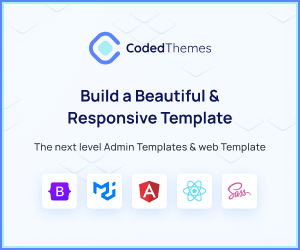
Leave a Reply